How to use java program in notepad by ocec
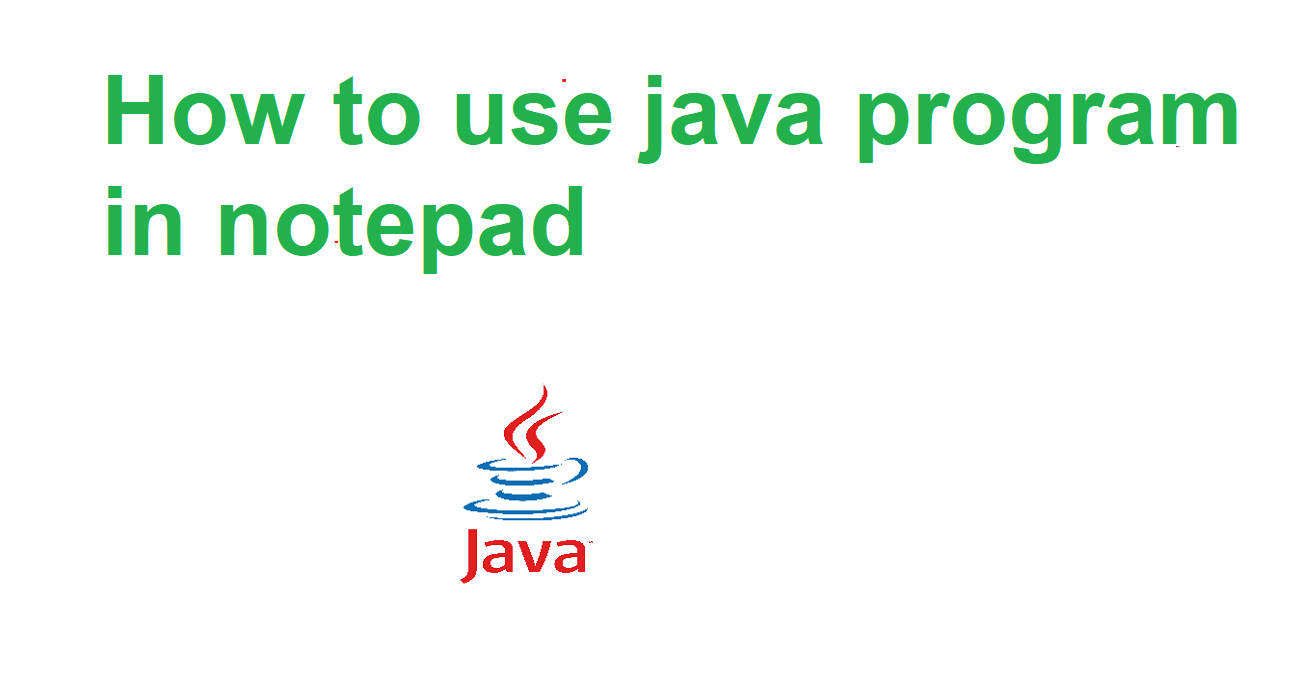
How to use java program in notepad ?
Using Java with Notepad is a basic way to write and run Java programs without the need for an Integrated Development Environment (IDE) like Eclipse or IntelliJ IDEA. Here's a step-by-step guide on how to do it:
1. Install Java Development Kit (JDK): First, you need to have JDK installed on your system. You can download it from the official Oracle website and follow the installation instructions.
2. Set up Environment Variables: After installing the JDK, you need to set up the system environment variables. This includes setting the `PATH` variable to include the JDK's `bin` directory. This step ensures that you can run Java commands from the command prompt.
3. Open Notepad: Open Notepad, the default text editor in Windows. You can find it by searching for "Notepad" in the Start menu.
4. Write Your Java Code: Write your Java code in Notepad. For example, you can create a simple Java program like this:
public class HelloWorld {
public static void main(String[] args) {
System.out.println("Hello, World!");
}
}
5. Save the File: Save your Java code with a `.java` extension. For example, you can save it as `HelloWorld.java`.
6. Open Command Prompt: Open Command Prompt by searching for "cmd" in the Start menu.
7. Navigate to the Directory: Navigate to the directory where you saved your Java file using the `cd` command. For example:
cd path\to\directory
Replace `path\to\directory` with the actual path where you saved your `HelloWorld.java` file.
8. Compile the Java File: Compile your Java file using the `javac` command followed by the filename with the `.java` extension. For example:
javac HelloWorld.java
This command will compile your Java code into bytecode and generate a `HelloWorld.class` file in the same directory.
9. Run the Program: After successfully compiling the program, you can run it using the `java` command followed by the class name (without the `.class` extension). For example:
java HelloWorld
This command will execute your Java program, and you should see the output `Hello, World!` printed in the Command Prompt.
That's it! You've successfully written, compiled, and executed a Java program using Notepad and Command Prompt.

Sandipan Kr Bag
I'm a dedicated full-stack developer, entrepreneur, and the proud owner of ocec.org.in , hailing from the vibrant country of India. My passion lies in creating informative tutorials and sharing valuable tips that empower fellow artisans in their journey. With a deep-rooted love for technology, I've been an ardent enthusiast of PHP, Laravel, Angular, Vue, Node, JavaScript, jQuery, Codeigniter, and Bootstrap from their earliest days. My philosophy revolves around the values of hard work and unwavering consistency, driving me to continuously explore, create, and share my knowledge with the tech community.
* Hire MeRelated Posts
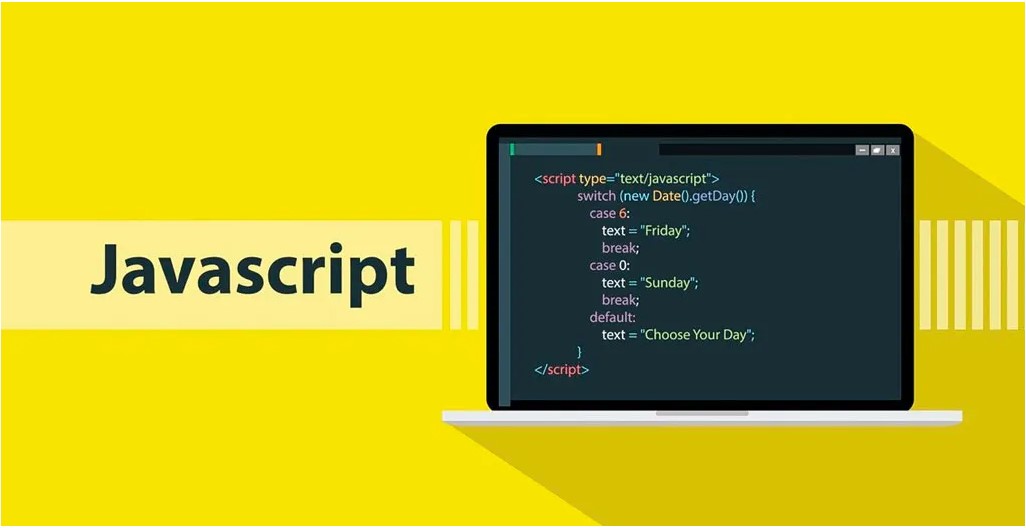
জাভাস্ক্রিপ্ট কি? এটি কেন ব্যবহার করা হয় ?
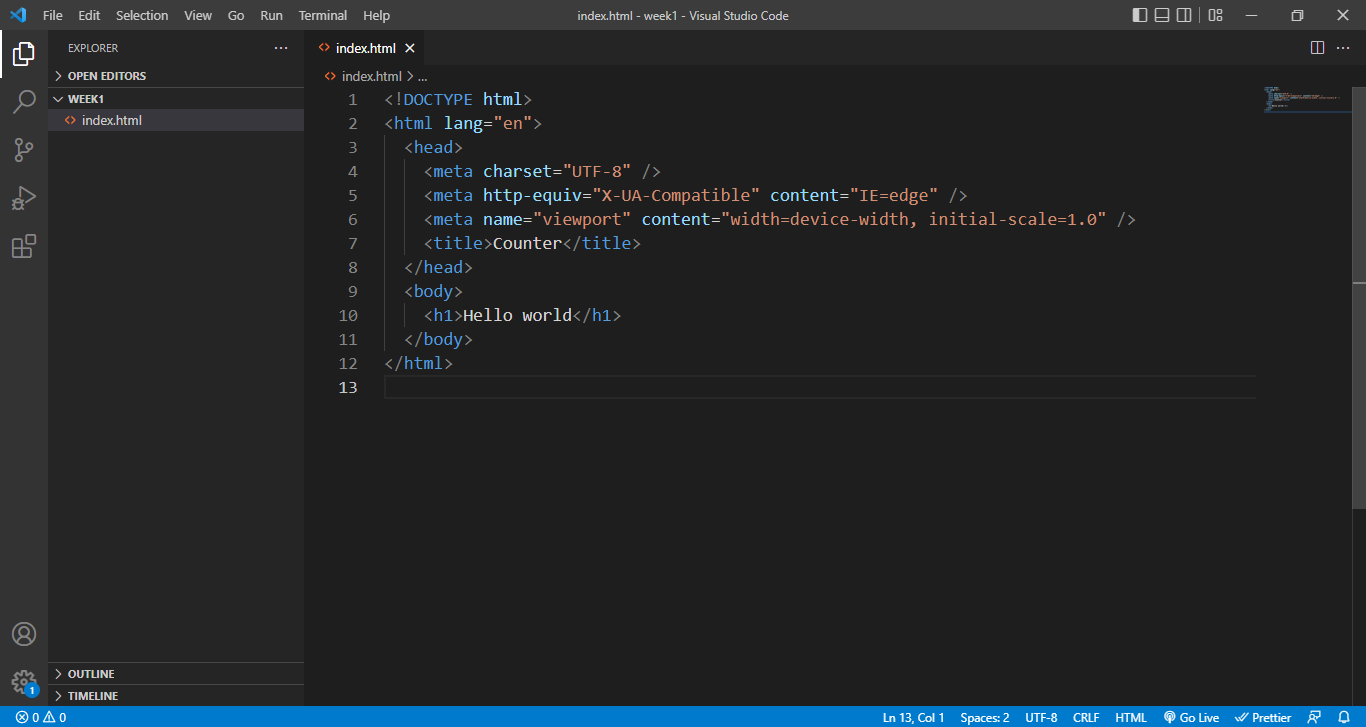
জাভাস্ক্রিপ্ট লেখার পদ্ধতি
Step-by-Step Guide a Dynamic Image Slider with HTML, CSS, and JavaScript
Search
Latest Posts
Using AOS (Animate On Scroll) in React with Tailwind CSS
7 months ago

WebkitSpeechRecognition API
8 months ago

GitHub Understanding Common Prefixes in Conventional Commits
8 months ago
Subscribe to Our Newsletter
Get the latest updates straight to your inbox.

